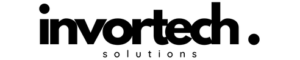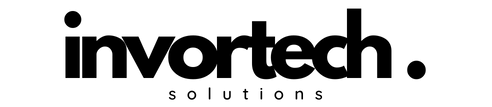If you’re ready to start a blog in 2024, WordPress and Bluehost offer one of the easiest and most effective ways to do it. Whether you want to share your passion, promote your business, or generate income, WordPress is the platform for millions of bloggers worldwide. Bluehost, an officially recommended hosting provider by WordPress, makes setting up your blog incredibly simple.
This step-by-step guide will walk you through the process of starting a WordPress blog on Bluehost, even if you’re a complete beginner.
Why Choose WordPress and Bluehost?
Before diving into the process, here’s why WordPress and Bluehost are such a popular combination:
- WordPress is the world’s most popular blogging platform, known for its flexibility, ease of use, and huge variety of themes and plugins.
- Bluehost offers affordable and reliable hosting services with one-click WordPress installation, making it easy for beginners to set up their blog in minutes.
Now, let’s get started!
Step 1: Get Started with Bluehost
1.1 Visit the Bluehost Website
Head over to Bluehost.com to begin the signup process. Bluehost regularly offers discounts and deals for new customers, so check for any ongoing promotions to get the best price.
1.2 Choose a Hosting Plan
Once you’re on the Bluehost homepage, click the “Get Started” button to select a hosting plan. Bluehost typically offers several shared hosting plans:
- Basic Plan: Great for beginners with a single website.
- Plus Plan: Ideal if you plan to host multiple sites.
- Choice Plus Plan: Includes added security and privacy features.
For most beginners, the Basic Plan is sufficient, and you can always upgrade later if needed.
1.3 Choose a Domain Name
After selecting your plan, Bluehost will prompt you to choose a domain name for your blog. Your domain name is your blog’s web address (e.g., yourblogname.com). If you haven’t decided on a name yet, you can always choose one later, as Bluehost allows you to skip this step and return to it when you’re ready.
Some tips for choosing a domain name:
- Make it short and easy to remember.
- Avoid using numbers and hyphens.
- Choose something related to your blog’s niche or theme.
Bluehost offers a free domain for the first year with most hosting plans.
1.4 Create Your Bluehost Account
Once you’ve chosen your domain, you’ll need to create your Bluehost account. Enter your personal information, set up your password, and choose your package details.
1.5 Finalize Your Hosting Purchase
Bluehost offers several package options, including features like Domain Privacy Protection, Site Backup, and SSL Certificate. SSL is crucial for ensuring your blog’s security, and it’s included for free.
Review your options, select your package, and enter your payment information. After completing the purchase, you’ll receive a confirmation email with details about your new Bluehost account.

Step 2: Install WordPress on Bluehost
Once your Bluehost account is set up, it’s time to install WordPress. The good news is Bluehost makes this process incredibly easy.
2.1 Access Your Bluehost Dashboard
Log into your Bluehost account and go to your control panel (cPanel). Here, you’ll find the “My Sites” section, where you can begin setting up WordPress.
2.2 One-Click WordPress Installation
In the cPanel, click on the “Install WordPress” button. Bluehost will guide you through the one-click installation process. Simply select your domain name, enter your WordPress login details, and click “Install.”
Within a few minutes, WordPress will be installed, and you’ll receive an email with your WordPress login credentials.
Step 3: Set Up Your WordPress Blog
Now that WordPress is installed, it’s time to set up your blog.
3.1 Log into WordPress
To log into your WordPress dashboard, go to yourdomain.com/wp-admin and enter the username and password you created during the installation process.
3.2 Choose a WordPress Theme
Your theme determines your blog’s design and layout. WordPress offers thousands of free and premium themes to choose from. To select or change your theme:
- In the WordPress dashboard, navigate to Appearance > Themes.
- Click “Add New” to browse available themes.
- Once you’ve found a theme you like, click “Install” and then “Activate” to apply it to your blog.
Popular free themes for beginners include Astra, Neve, and OceanWP. If you’re willing to invest in a premium theme, sites like ThemeForest offer a wide range of professionally designed themes with advanced customization options.
3.3 Customize Your Blog
After choosing a theme, you can customize it to match your style and brand. Navigate to Appearance > Customize in your WordPress dashboard to adjust elements like:
- Site title and tagline
- Colors and fonts
- Header and footer layouts
- Homepage settings
Most themes come with easy-to-use customization options, so you can create a unique look for your blog without needing to code.
Step 4: Install Essential Plugins
Plugins add additional functionality to your WordPress blog. Here are a few must-have plugins to get you started:
- Yoast SEO: Optimize your blog posts for search engines.
- Jetpack: Enhance your site’s security, speed, and performance.
- Akismet: Protect your blog from spam comments.
- WPForms: Create contact forms for your blog.
- UpdraftPlus: Backup your blog regularly to prevent data loss.
To install plugins:
- Go to Plugins > Add New in your dashboard.
- Search for the plugin by name.
- Click “Install Now,” then “Activate” to start using it.
Step 5: Start Creating Content
With your blog set up and ready to go, the final step is creating your first blog post!
5.1 Write Your First Blog Post
In your WordPress dashboard, navigate to Posts > Add New. This will open the post editor where you can add a title, write your content, and format it using headings, lists, images, and more.
Here are a few tips for your first post:
- Write a post that introduces yourself and the purpose of your blog.
- Use short paragraphs and subheadings to break up your content for readability.
- Include relevant images to make your post visually appealing.
Once you’re done, click “Publish” to make your post live on your blog.
Step 6: Promote Your New Blog
After publishing your first post, it’s time to promote your blog and start building your audience. Here are a few ways to get started:
- Share your posts on social media platforms like Facebook, Instagram, and Twitter.
- Submit your blog to directories like AllTop and Blogarama.
- Engage with other bloggers in your niche through comments and guest posting.
The key to growing your blog’s traffic is consistent posting and active promotion.
Conclusion
Starting a WordPress blog on Bluehost in 2024 is easier than ever. With Bluehost’s one-click WordPress installation and WordPress’s user-friendly interface, you’ll have your blog up and running in no time. Follow the steps in this guide to launch your blog, customize your site, and start sharing your ideas with the world.
Now that your blog is live, keep producing great content and promoting it through various channels to grow your readership over time. Happy blogging!
Tags: #StartABlog #WordPressBlog #Bluehost #BloggingTips #Blogging2024